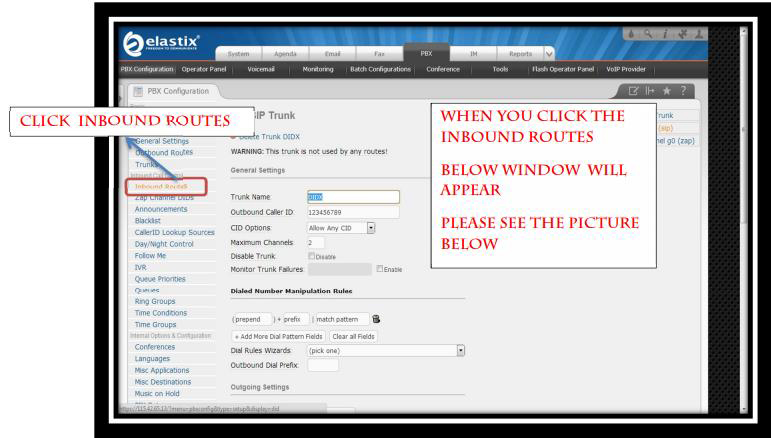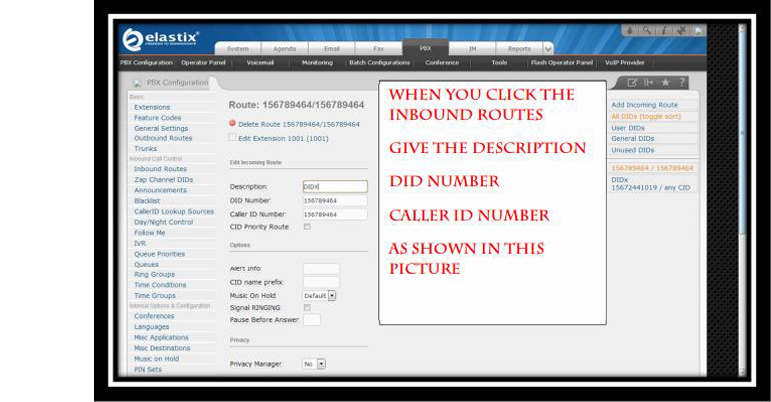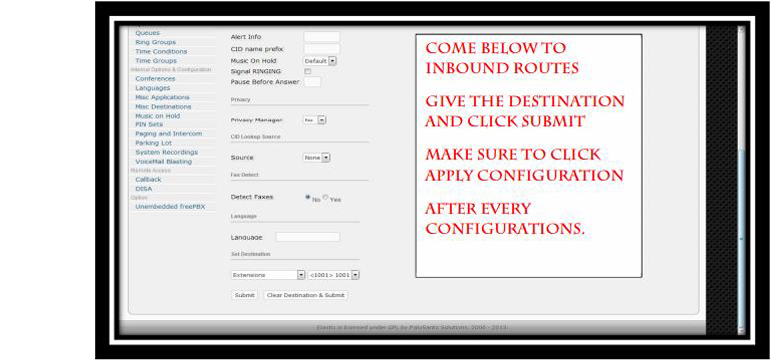Step 1: Click on PBX
Step 2: Click on Trunks
Step 2: Click on add SIP Trunk
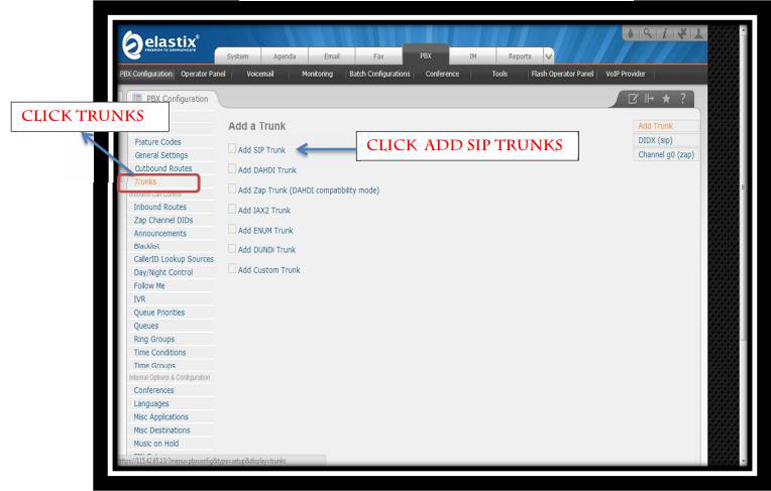
Step 4: Give the Trunk Name and Outbound Caller ID
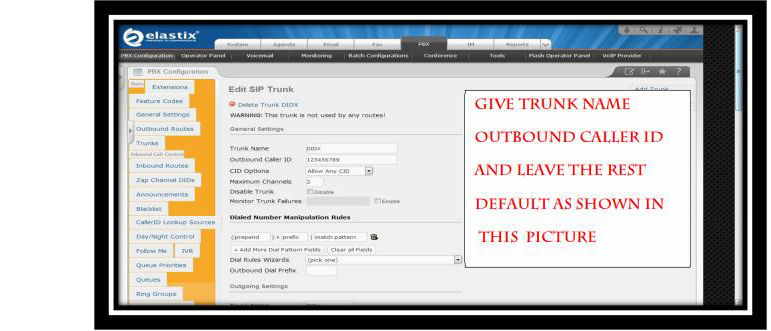
Step 5: Set the Outgoing and Incoming Settings
Outgoing Settings:
Trunk Name: DIDX Peer Details: Host: Ip Address Type: Peer
Incoming Settings:
User Context: DIDX User Details: Host: Ip Address Type: Peer
Step 6: Set registration settings
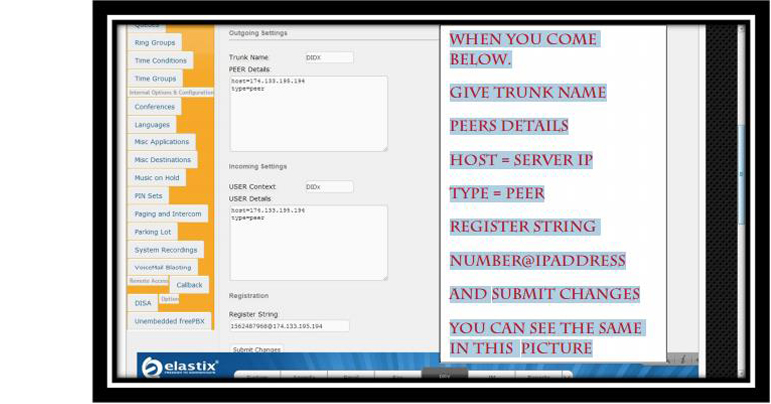
Step 7: Click on Inbound routes